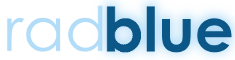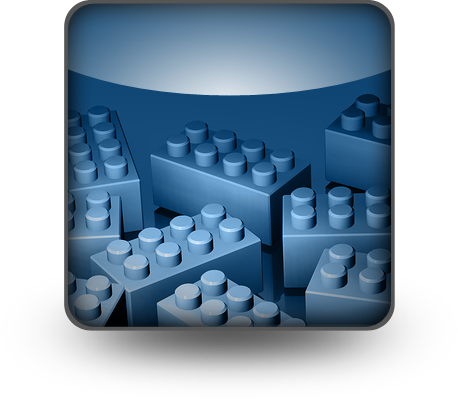Tester Toolkit Spotlight: Components – A deeper dive into Custom Scripting
I’ve already told you about the amazing features of RGS Custom Scripting. I think anyone using our RGS tool would agree that being able to run repeatable customized scripts would be a huge benefit of this add-on. Just like the Ginsu knives on TV, there’s actually more! In today’s blog, I want to highlight the Components tab of Tester Toolkit.
Up front, let me say that the Components tab, located on the Tester Toolkit layout, is where a user can configure event subscriptions, meter subscriptions and macros. Did you know that was possible?
This area is also where the CommConfig.setCommChange and optionConfig.setOptionChange components are found. These can be used in custom scripts and startup algorithms. There’s also Load Display Media Content, a component used to define media content for the mediaDisplay.loadContent command found here.
What are Components? Well, I think of them as building blocks. Here’s the 10-cent tour:
Event Subscription configuration creates event subscription files that can be used in the startup algorithm or added to custom scripts. Changes to event subscription files dynamically update anywhere they are used. For example, if you insert an event subscription file into a custom script (through the setEventSub command), and then make changes to it, the script is automatically updated.
Note that RGS only sends events that are supported by the EGM, including custom events. If the EGM does not support a particular event, it is discarded before the setEventSub command is sent.
Meter Subscriptions
Meter Subscriptions define which EGM meters (currency, device, game denomination and wager) to receive and the reporting interval (end-of-day and periodic). You can select whether to include meter definitions in meter reports.
Set Comm Change Component
The commConfig.setCommChange command configuration can be used on the Available Set Comm Change Files list on the Set Comm Change component. Once saved to the list, the file is available for use in custom scripting. This file can be modified or deleted as well.
Set Option Change Component
The Set Option Change component allows the user to edit the optionConfig.setOptionChange commands, and then include them in custom scripts as desired.
Media Display Load Content Component
The Media Display Load Content component lets the user define media content for use with the mediaDisplay.loadContent command in Custom Scripting. There are options to add and edit media display files.
Macros
Macros let the user create pre-configured, multi-command host operation scripts (for example, the downloading and installation of a package). Each macro created can then be used in a custom script. By default, all macros created are automatically added to the Custom Scripting list of commands available to use. All default and newly created macros are saved to an RGS directory.
Global Device Variable Templates
When a command is added to a custom script there is an option to select the device that the command is executed against. By default, each command goes to all devices; however, by using a Global Device Variable template the device settings can be defined as the user wishes by adding a modified template to a custom script.
There’s a lot here. WE understand. Want to learn more or see some detail about these amazing components? Read about them here in the Tester Toolkit User Guide.
Do you want Tester Toolkit for RGS? Contact us about an evaluation license of this great add-on at support@radblue.com.